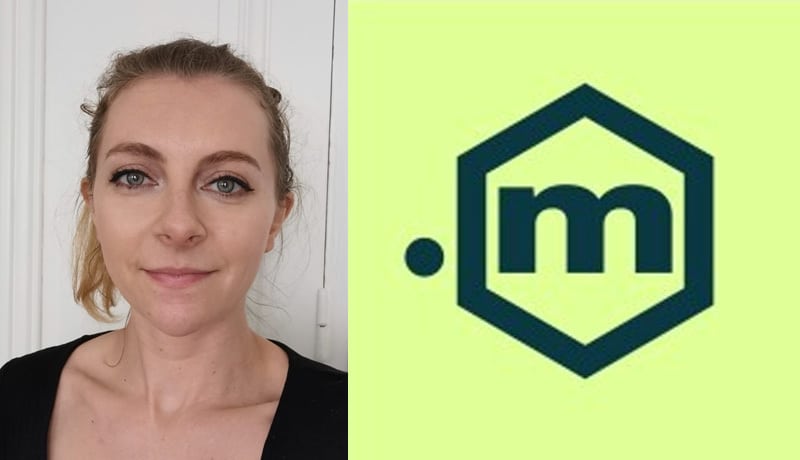To create a conversational agent, there are 2 main solutions:
1. Use the skills of an expert agency in the field
You can use specialized chatbot creation agencies, such as Botnation.
Be aware that several possibilities are available to you regarding the choice of your Botnation plan.
There is a free plan that allows you to configure and test your chatbot. You can indeed easily configure your Botnation conversational agent yourself according to your needs, and this, without having to code!
You can also entrust this realization to a our IT specialists if needed. Whatever your need for chatbot configuration or development, contact us!
2. Develop your own chatbot
You can also decide to program a chatbot yourself, without the help of an expert agency. You will surely be able, with experienced developers, to create a simple chatbot in Python or PHP for example. Be aware, however, that creating a successful chatbot is not an easy thing. Developing your own chatbot can therefore cost you a lot in time and/or money.
At Botnation, we have been developing chatbots for years. Our teams of developers are experts in this specialized field. We can adapt our chatbots to your needs. We can also program a chatbot for you with tailor-made features. Contact us now to find out more.